How to set up Windows Azure Connect
Windows Azure Connect is a modern IPv6 and IPSEC based technology you can use for many advanced purposes. In our case, Fourtytwo uses it to allow your on-premise desktop to be able to communicate with your deployment instances via IPv6 and IPSEC, through your firewall. Unlike the Windows Azure Virtual Network, Connect is Point-to-Point, more on this later.
To deploy Fourtytwo, we only need a 'ActivationToken':
Login to your Windows Azure Portal, click the top right corner you shall see this, then click 'Previous portal', this will take you to the old management portal in Silverlight, so you need to use a browser that supports Silverlight.
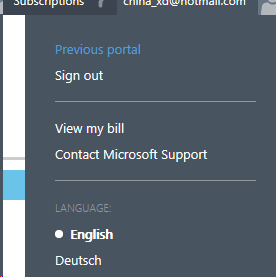
After fully loaded, click 'Virtual Network' at bottom left, when you see this, click 'Get Activation Token' button, then we get a GUID string. That's all we need.
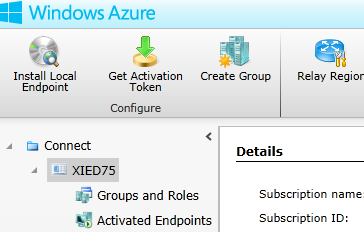
For your on-premise machine, you need to 'Install Local Endpoint', you can do this by click the relevant button above. You can also define 'Groups' e.g. 'DEV' for developer machines.
Once Fourtytwo is deployed and running, you can see a 'WorkerRole' showing in the Groups and Roles list, you then need to 'Edit Role Connections', to include in your desktops or groups, after a short while when Connect updated all the policies on your desktops and Fourtytwo instances, they will be able to see and talk to each other.